Common FAQs about Pesapal Sabi POS
How Do I Get A Sabi POS Terminal?
To get your Sabi POS terminal, you need to do the following:
- Fill in a request from here. Please note that delivery of your terminal can take up to 7 business days depending on your location.
- Create a Pesapal Business Account here. Please note that you will be required to sign a merchant contract and provide legal document before you start transacting. Find out more about that here.
- Once you set up your, business account, you need to create branches and cashiers to help you track your transactions. Find out how to set them up here.
How Do I Download The Sabi MPOS App?
To download your Pesapal Sabi mPOS app, you will need an Android smartphone or tablet.
- Visit the Google Playstore and Search for Pesapal Sabi
- Install and Log in with the cashier Phone Number and PIN received while setting up on your Pesapal Business Account. Don't have a Pesapal Business Account? Please create one here. https://www.pesapal.com/business/pos
- Alternatively, you can download the app here. https://www.pesapal.com/business/pos
How Do I Create Branches And Cashiers In Your Sabi MPOS Account?
Creation of Branches and Cashiers allows you to track where your Sabi mPOS terminal was used and determine the source of the funds from the point of sale to your Pesapal Sabi account.
To create a Branch and Cashiers for your Sabi mPOS account, you must log into your Business account on Pesapal.
Once logged in, you need to the do the following:
- Navigate to the left hand side panel on your business account dashboard and click on POS.
- Click on the dropdown arrow and click on Branches.
- Create a branch by clicking on ‘Create a Branch’ and filling in the details in the fields provided. Once these details are saved, the branch will be available on the POS page under ‘Branches’.
- Cashiers can only be created within a Branch. To create a cashier, scroll to your preferred Branch and click on ‘Cashiers’. Click on ‘Create New Cashier’.
- Click on the green button and fill in the details in the provided fields.
- Once these details are saved, an email with an activation PIN will be sent to the cashier via the email address and texted to the number provided. The cashier will need this PIN as part of the registration/sign in process on their Pesapal Sabi mobile app. This PIN allows them to start transacting using the Sabi card reader.
- To make edits to the cashier, you log into your merchant account and click on POS > Cashier > Select Branch > Click on ‘Cashier’
- You can then select the cashier and make any edits.
What Payments Can I Accept With The Sabi Terminal?
With Pesapal Sabi, you can accept Visa and MasterCard payments from both debit and credit cards in your local currency (KES, USH, TSH AND ZK) and US dollars (USD). You can also accept mVisa payments in Kenya.
How Do I Access The Funds In My Sabi Account?
When you are ready to access your funds, click on the 'Withdraw' button on your Sabi merchant account. You will receive a statement of your account within 24 hours and your funds will reflect in the bank account you provided during sign up within 48 hours.
How To View Your Activities, Access Settings And Get Help On Sabi
To view your sales activities, click on the app drawer located on the top left hand side on your app.
From there, you can access multiple functions including a list of your sales based on dates and access to help should you need it while using Sabi. You can also Log Out of the app from there.
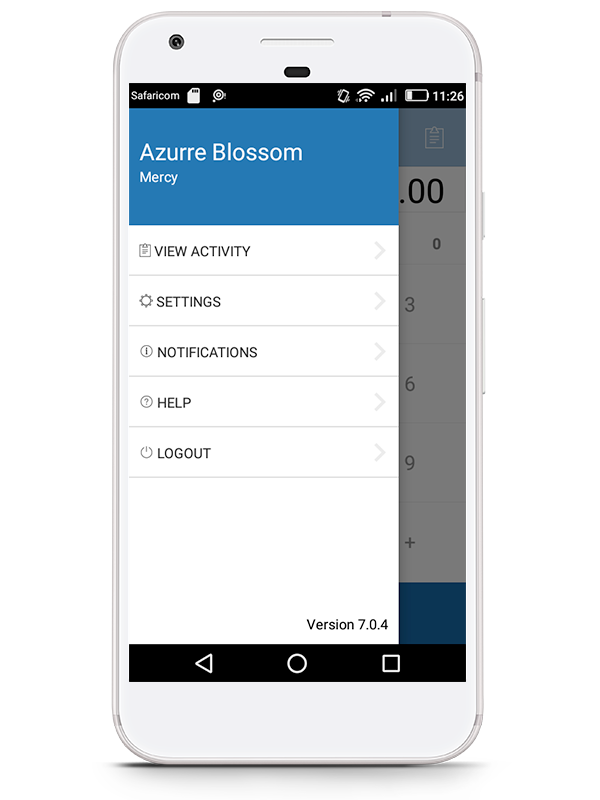
Related Articles
Pesapal Sabi Point of Sale Machines
A POS terminal is a machine installed at Merchant Establishments which enables the merchants to accept payments through payment cards (credit cards, debit cards, Master cards and in Pesapal’s case, mobile money). The Pesapal Sabi POS is a countertop ...Pesapal Mission and Vision
Pesapal provides a simple, safe and secure way for individuals and businesses to make and accept payments in Kenya. At Pesapal, our vision is to empower Africa to access affordable, convenient, and secure digital financial services that drive ...Pesapal Forecourt Management System
Pesapal Forecourt Management Solution is a comprehensive system designed to help fuel retailers optimize their operations. The Pesapal Forecourt Management Solution offers features such as remote monitoring, real-time reporting, inventory management, ...Pesapal Mobile
Pesapal mobile is a one stop digital payments app which helps customers make payments conveniently and safely from their mobile phone. This includes features like bill payments, holiday payments, ticket payments, shopping, internet payments, airtime ...How to Pay Bills using Pesapal
At its core, Pesapal seeks to provide a simple, safe and secure way for individuals and businesses to make and accept payments in Africa. With the advancement of technology, digital modes of payments are now in high demand by consumers and service ...